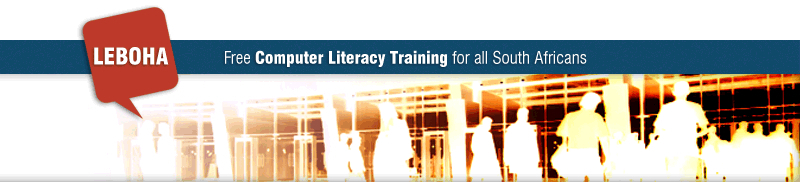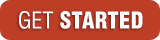What you will learn
This literacy program is made of three interactive courses dealing with:
- Understanding computers
- Using computer software
- Exploring the Internet
Each course has inbuilt exercises and tests that you can take at any time.
The courses cover what you need to know to become a confident user of computers and the Internet. The courses also give you a solid foundation should you wish to study further for certification such as IC3 or ICDL.
Course Details
You will have to ‘scroll down’ to read some of the course details. (You do this using the down arrow key on your keyboard or the scrolling wheel in the middle of your mouse.)
Course 1 – Introduction to Computers |
|
|---|---|
| Lesson 1: Introducing computers | |
| Topic | Learning Points |
| 1. Computer functions and types |
|
| 2. Computer hardware |
|
| 3. Key components and performance |
|
| Lesson 2: Computers in everyday life | |
| Topic | Learning Points |
| 1. Networks |
|
| 2. ICT in business, education and leisure |
|
| Lesson 3: Health, security and the law | |
| Topic | Learning Points |
| 1. Using your computer wisely |
|
| 2. Security |
|
| 3. The law |
|
Course 2 – Using Your Computer |
|
|---|---|
| Lesson 1: Getting started | |
| Topic | Learning Points |
| 1. Introducing computer software |
|
| 2. Your desktop setup |
|
| 3. Personalizing your settings |
|
| 4. Using the Help functions |
|
| 5. Exercise 1: Desktop and Help |
|
| Lesson 2: Using software | |
| Topic | Learning Points |
| 1. Using windows |
|
| 2. Capturing screen images |
|
| 3. Installing software |
|
| Lesson 3: File management | |
| Topic | Learning Points |
| 1. Introduction to file management |
|
| 2. Files and folders |
|
| 3. Creating files and folders |
|
| 4. Organizing files and folder |
|
| 5. Exercise 2: Working with files and folders |
|
| Lesson 4: Finding and protecting files | |
| Topic | Learning Points |
| 1. Finding files |
|
| 2. Protecting files against viruses |
|
| 3. Exercise 3: Finding and organizing files |
|
| Lesson 5: Using printers | |
| Topic | Learning Points |
| 1. Installing and configuring printers |
|
| 2. Printing |
|
| 3. Exercise 4: Using the printer |
|
Course 3 – Living Online |
|
|---|---|
| Lesson 1: Starting out on the Internet | |
| Topic | Learning Points |
| 1. Browsing the Web |
|
| 2. Searching the Web |
|
| 3. Web security |
|
| 4. Web commerce |
|
| Lesson 2: Communicating on the Internet | |
| Topic | Learning Points |
| 1. Introducing e-mail |
|
| 2. Using e-mail |
|
| 3. Using Outlook Express |
|
| 4. Information sources |
|
| 5. Real-time Internet communication |
|